Draft listings FAQ
You’ve been drafted! Here at Flatmates, we’ve just released our draft listings experience, which means if you’re a busy millennial and can’t finish your listing in one go, you can save it and come back to it at another time.
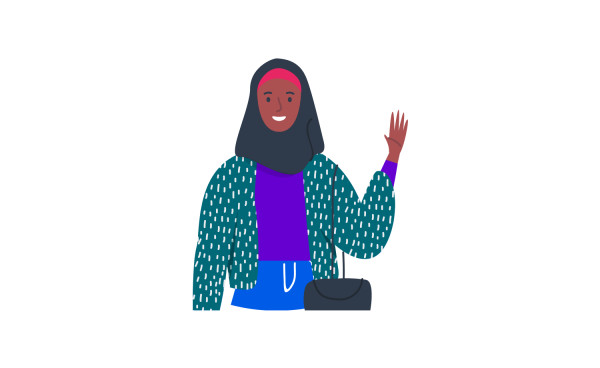
You spoke, we listened. We understand that our community are busy bodies and might not have time to fill out their listing all in one go. Now with our draft listings, you can “save and close” your listing and come back to it at any time. Check out our FAQs below if you’re having any trouble with the draft listings experience.
How do I save my draft?
When you are going through the flow of creating your listing, if on a web browser, you will see the “Save and Close” button.
If you are on our mobile app, your experience is slightly different and you will see the “floppy disk” icon in the top right hand corner. You’ll need to click on this to save your listing. Afterwards, you will also need to manually click the “x” button to close after saving.
Where do I find my draft?
You will find your draft listing where you find all of your other listings. Simply click on your name in the top right hand corner of the homepage. From the drop down menu, in the middle of the dark blue banner, you will see your draft listing. Your draft listing is easily identifiable because it states DRAFT. When your listing is live or pending, this DRAFT sign will change to LIVE or PENDING.
How do I resume my draft listing?
Simply click on your name in the top right hand corner of the homepage. From the drop down menu, in the middle of the dark blue banner, select your draft listing. From here you will be returned to the last page you saved from.
How do I publish my draft listing?
Once you’ve resumed your draft listing, you will complete the listing flow as normal and you’ll be asked to “preview” your listing. Once you have previewed your listing, it will be placed in pending for a few minutes while it undergoes security checks and then will be made live.
How many draft listings can I create?
Your draft listings cap follows the same cap rules that your current plan allows. Every plan can only make one draft person listing and then as many draft property listings as their plan allows. If you are on a Free Plan, you can make one draft person listing and one draft people listing. Basic and Full Plans allow for two draft property listings and Pro Plans allow for a total of three draft property listings.
Do I need to pay to make a draft listing?
You do not need to pay to make a draft listing. If you wish to create multiple draft listings, you will need to upgrade.
Your question isn’t answered? Reach out to our friendly support staff or via the email below.
