Flatmates Inspections FAQ
How do inspections work? We got you boo!
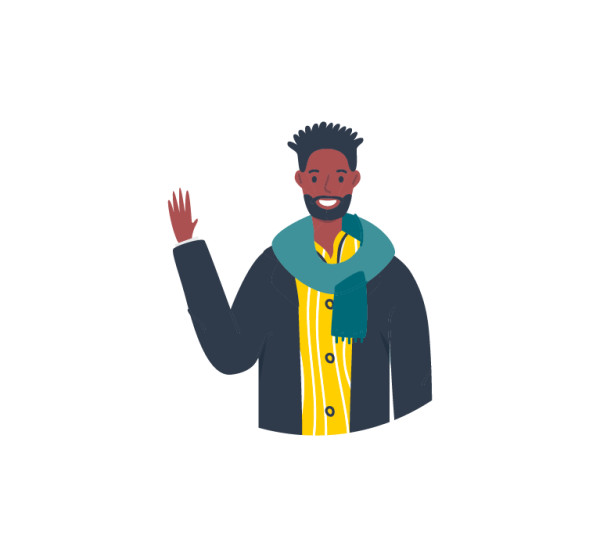
Jump to:
How do I set up my inspection times?
How do I edit my inspection availability times?
How do I cancel a booked inspection?
How do I stop accepting inspections?
NOTE: The inspections feature is web-only, and cannot be used on the mobile app.
How do I set up my inspection times?
You will need a property listing on Flatmates.com.au to set up inspections.
On your property listing page, you will find the Inspections section just below the dashboard. To get started click the “Set up Inspections” button.
Page One
- Select when you want your address to be shared.
- From the drop down, select how long you want the inspection to last.
- From the next drop down, select the break between inspections. This can be handy for wrapping up the current inspection before the next potential flatmate arrives.
- Select your time zone. This cannot be changed once you have set up your inspections.
- Enter any handy navigation instructions for those inspecting.
- Click Next
Page Two
- Select the week you wish to hold inspections on the calendar.
- On the days you wish to have inspections, enter the total amount of time available for all inspections on that day, we’ll calculate the individual slots. If you have two periods split over the day, you can enter the first and then click the + to add a second.
- Click Save Availabilities. You can navigate to another week if you wish to add more available time periods.
- When complete, click Save and Close.
On your listing page, you will see the available time slots and any bookings in the Inspections section.
How do I edit my inspection availability times?
To edit your inspection time availabilities, head to the property listing page.
You can edit your available time periods by clicking the edit button next to the time slot on your Inspection Dashboard.
This will take you to the time availabilities where you can edit or delete. Click Save Availabilities once you’ve made any changes.
How do I cancel a booked inspection?
If you have a property listing, you can cancel a booked inspection via the Inspection Dashboard on your property listing.
The inspection can be cancelled via your person listing (if you have created one), the booking confirmation screen or the email confirmation you received.
Click the cancel link and then provide a reason why. Your reason will be sent to the person you are cancelling the inspection on.
How do I stop accepting inspections?
If you’ve booked enough inspections for now, you can simply stop accepting more.
You can do this by clicking the “Stop accepting inspections” button on your inspections dashboard.
This will change the messaging on your listing “Message to book an inspection” to “No inspection times available”.
